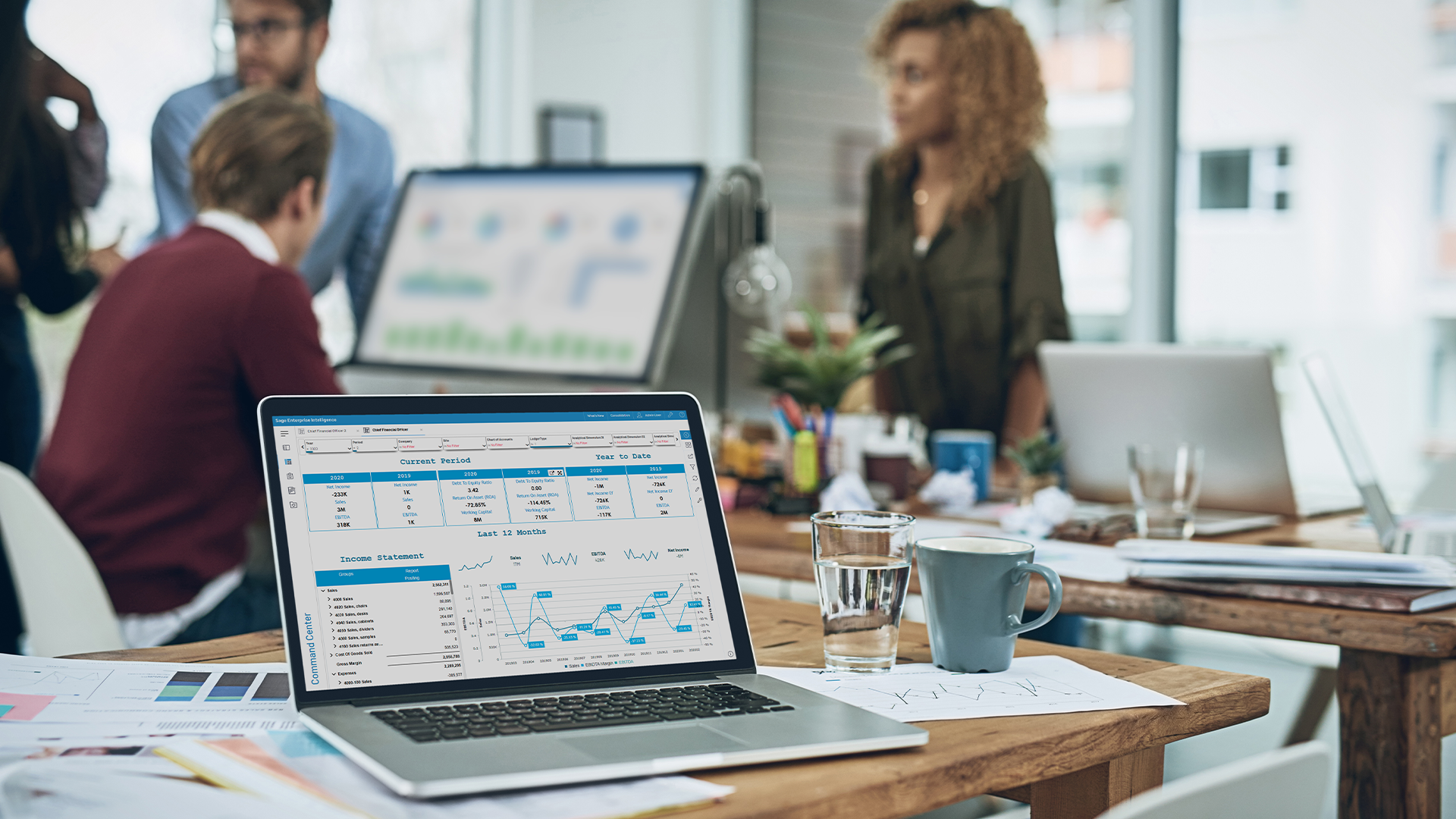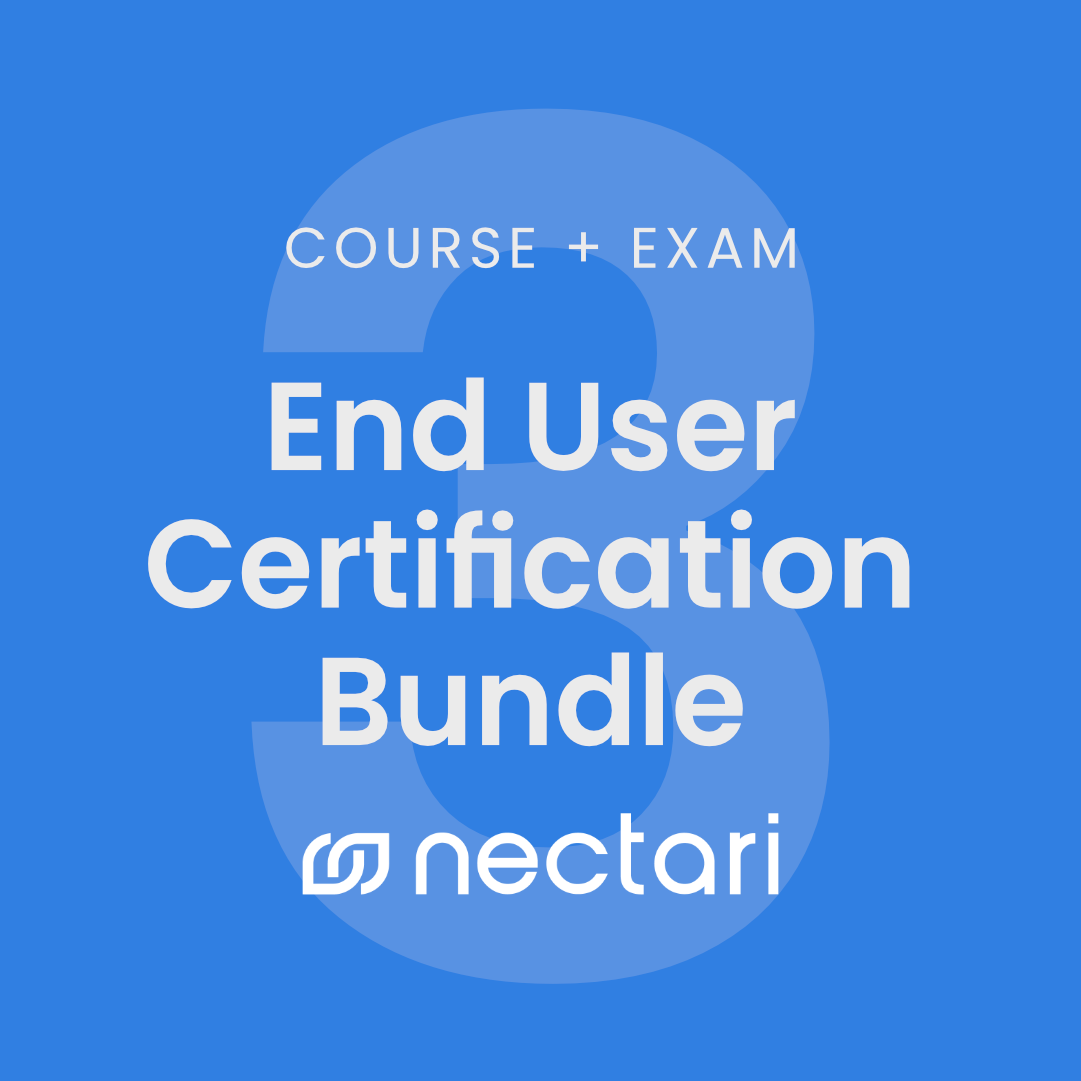
Nectari Software
Sage University End User Certification Bundle
The End User Certification Bundle combines two core courses, End User Fundamentals and End User Advanced. This bundle is designed to get you up and running with Nectari/Sage Enterprise Intelligence quickly. You will explore the Nectari Interface, and build the various visualizations available in Nectari. You will also create reports and dashboards and excel add-in workbooks.
Includes:
- End User Fundamentals Course (12 Modules, 8 exercises, exam)
- End User Advanced Course ( 6 Modules, 5 exercises, exam)
- Nectari/SEI Training Environment
What you’ll be able to do after completing End User Fundamentals:
- Understand the importance of Business Intelligence as a whole and the principles that guided the creation of Nectari
- Easily navigate through Nectari’s working area and identify the different modules fully dedicated to the End-User
- Easily identify the key elements used in building a Nectari report
- Open existing worksheets
- Identify the different sections available in worksheets and understand their functionalities
- Differentiate between a Dimension and Measure
- Modify the layout of an existing worksheet
- Create, modify or delete a pivot layout in a worksheet
- Enhance the look and feel of the worksheet through the usage of the Theme, Column Header, Total Row, and Grid Content properties
- Add Groups and Columns to your worksheet in different ways
- Modify the properties of your Groups by Sorting them and changing the Description Format, the columns Group Headings and Headings
- Filter and Sort any type of view
- Understand how to add rankings
- Understand the different types of filtering and when and how to use them (pre-defined, Prompt, Selection Page)
- Share views with internal colleagues or external parties
- Schedule tasks for automatic distribution of views
- Identify when you should use a bar chart and which type might be best suited to your data
- Add measures and dimensions to a bar chart, creating a meaningful interpretation of the data
- Use the chart properties to improve readability
- Identify what is the best type of charts (Line, Pie and Maps) to use in every situation
- Customize the different types of Line, Pie and Vector Maps Charts using the Chart Properties.
- Modify the layout of a dashboard and the theme with custom grid spacing
- Understand and apply filtering to the dashboard
- Understand the report work area and its components
- Change a report’s appearance using the report properties
- Set the page settings for printing a report
- Access the Mobile app
- Differentiate between the user interface of the Web client and Mobile app
- Understand the Mobile app functionalities and limitations
- Use the different functionalities of the Excel Add-in
- Identify the purpose of different components of the Excel Add-in.
- Understand and apply basic navigation techniques using existing reports in Excel
What you’ll be able to do after completing End User Advanced
- Create a new view
- Apply and edit filters
- Use global variables for advanced filters
- Customize the format of each column in the worksheet
- Change the format of Group column(s)
- Create your own custom Measures (calculated columns and pivots) and use them in views
- Navigate between views using Link to features
- Link BI to other external applications via Application links
- Identify what is the best type of charts to use in every situation
- Build the different types of charts from scratch
- Customize the different types of advanced charts using the Chart Properties
- Build a dashboard from existing views that incorporate a fully modified theme with custom grid spacing
- Understand and apply basic and advanced filtering options (including the dockable filtering panel)
- Use Global parameters in the Dashboards filtering options
- Build and customize a basic report using the report designer by combining the Report Titles, Section Titles and Adding Views and applying advance filtering
- Perform basic and advance calculations using the report widget
- Build dynamic reports using Nectari’s Excel Add-in
- Understand the key properties of the Formula Wizard, Data Extraction and Pivot Table features
- Enhance user experience by combining the Nectari Excel Add-in with native Excel functions and features
- Enhance performance by managing and setting up the Excel Add-in cache system